Manage Duplicate Files
The best and safest way to mark duplicate files (with ability to restore them) is to rename them with prefix/postfix. See "Rename duplicates" below.
Select Duplicate Files
Mark copies of files which will be moved, renamed or deleted. You can mark files manually or use following functions from the contextual menu:
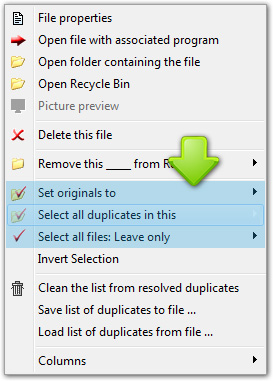
- Select all duplicates in this folder
e.g. if you've compared 2 folders and now want to delete duplicates from the second folder then just use this function to select required files.
Comment: the previous selected files remains still selected after using of this function. - Select all dupicates in the selected branch of subdirectories
Similar to previous option but applicable to the branch of subdirectories.
- Leave only oldest version in each Dup.Group
Selects all files except the oldest ones in each Dup.Group (based on the file modification time) - Leave only newest version in each Dup.Group
Selects all files except the latest ones in each Dup.Group (based on the file modification time)
Manage Duplicate Files
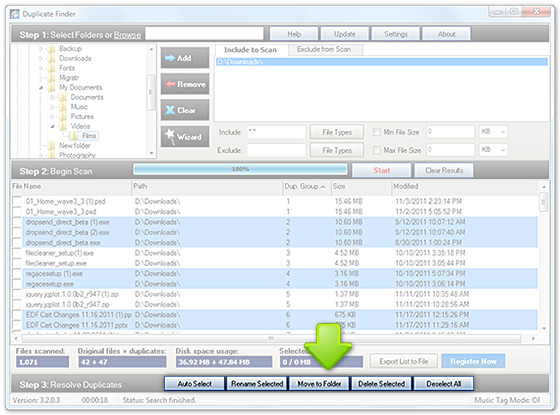
There are 3 kinds of operations with duplicate files available in DuplicateFinder:
- Delete duplicates
You can delete duplicates permanently or move them to Recycle Bin.
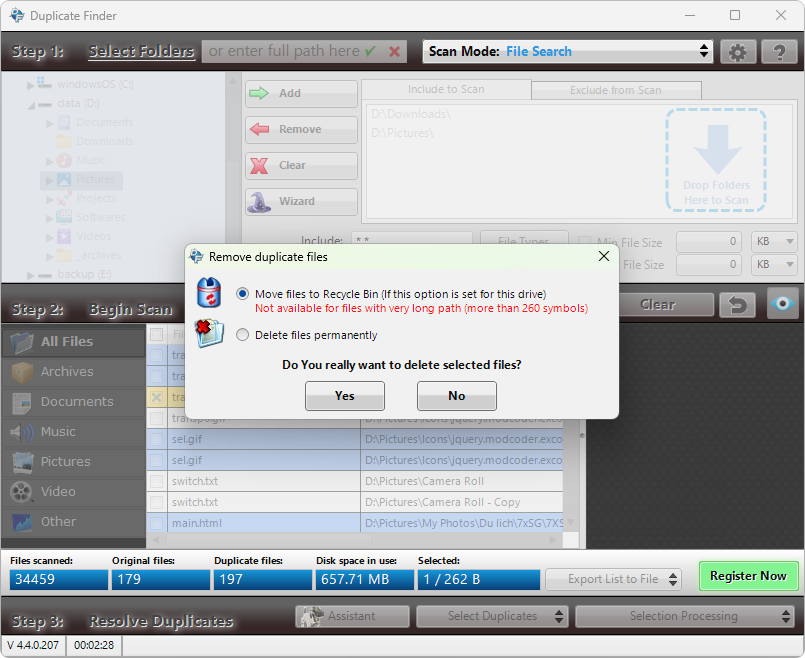
- Rename duplicates
This function allows to rename duplicate files by adding specified prefix or postfix to file names.
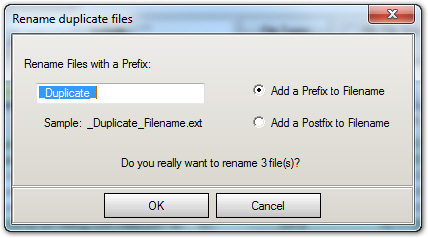
- Move duplicates to folder
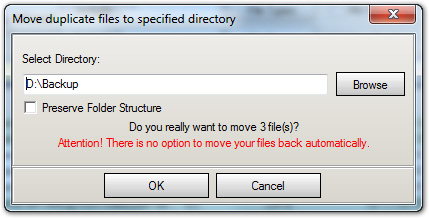
Choose the way to remove duplicates.
The output list includes both original files and duplicates! You need to be careful when you delete or move files.
